check this out !
1. Buat projek baru di micrsoft visual studio berenjeni windows phone apps
2. Tambahkan Refference System.ServiceModel.Syndycation
caranya , pada bagian solution explorer ada tulisan reference klik kanan add reference
lalu klik browse , dan pergi ke direktoi
C:\Program Files (x86)\Microsoft SDKs\Silverlight\v4.0\Libraries\Client
cari file .dll bernama System.ServiceModel.Syndycation klik Add , kemudian klik Ok ,
setelah selesai menambahkan reference mari kita mulai membuat rss sederhana
tulisakan kode ini pada bagian bawah dari <!--layout root ....>
<Grid x:Name="LayoutRoot" >
<Grid.Background>
<ImageBrush ImageSource="/Assets/AlignmentGrid.png"/>
</Grid.Background>
<Grid.RowDefinitions>
<RowDefinition Height="Auto"/>
<RowDefinition Height="*"/>
</Grid.RowDefinitions>
<!--TitlePanel contains the name of the application and page title-->
<StackPanel Grid.Row="0" Margin="12,17,0,28">
<TextBlock Text="Contoh" Margin="121,-7,0,0" Style="{StaticResource PhoneTextTitle1Style}" Foreground="#FF0202FF"/>
</StackPanel>
<!--ContentPanel - place additional content here-->
<Grid x:Name="ContentPanel" Grid.Row="1" Margin="0,0,12,0">
<Button Content="Muat Berita" Height="72" HorizontalAlignment="Left" Margin="136,0,0,0" Name="loadFeedButton" VerticalAlignment="Top" Width="195" Click="loadFeedButton_Click" BorderBrush="Blue" Foreground="Blue" />
<ListBox Name="feedListBox" Height="468" HorizontalAlignment="Left" Margin="20,100,0,0" VerticalAlignment="Top" Width="444" ScrollViewer.VerticalScrollBarVisibility="Auto" SelectionChanged="feedListBox_SelectionChanged" Foreground="Blue">
<ListBox.ItemTemplate>
<DataTemplate>
<StackPanel VerticalAlignment="Top">
<TextBlock TextDecorations="Underline" FontSize="24" Name="feedTitle" TextWrapping="Wrap" Margin="12,0,0,0" HorizontalAlignment="Left" Foreground="{StaticResource PhoneAccentBrush}" Text="{Binding Title.Text, Converter={StaticResource RssTextTrimmer}}" />
<TextBlock Name="feedSummary" TextWrapping="Wrap" Margin="12,0,0,0" Text="{Binding Summary.Text, Converter={StaticResource RssTextTrimmer}}" />
<TextBlock Name="feedPubDate" Foreground="{StaticResource PhoneSubtleBrush}" Margin="12,0,0,10" Text="{Binding PublishDate.DateTime}" />
</StackPanel>
</DataTemplate>
</ListBox.ItemTemplate>
</ListBox>
<Border BorderBrush="{StaticResource PhoneSubtleBrush}" BorderThickness="1" Height="2" HorizontalAlignment="Left" Margin="20,88,0,0" Name="border1" VerticalAlignment="Top" Width="438" />
</Grid>
</Grid>
setelah itu maka akan tampil di bagian desain penampakanya seperti ini
yap kita telah berhasil membuat interface dari simple apps rss reader kita ,
langkah selanjutnya double klik pada button muat berita
maka file xaml.cs akan terbuka
lalu tambahkan
using System.IO;
using System.ServiceModel.Syndication;
using System.Xml;
using Microsoft.Phone.Tasks;
pada bagian teratas dari xaml.cs nya
setelah itu masukan kode ini di bagian class nya
setelah Initial component ()
private void loadFeedButton_Click(object sender, RoutedEventArgs e)
{
// WebClient is used instead of HttpWebRequest in this code sample because
// the implementation is simpler and easier to use, and we do not need to use
// advanced functionality that HttpWebRequest provides, such as the ability to send headers.
WebClient webClient = new WebClient();
// Subscribe to the DownloadStringCompleted event prior to downloading the RSS feed.
webClient.DownloadStringCompleted += new DownloadStringCompletedEventHandler(webClient_DownloadStringCompleted);
// Download the RSS feed. DownloadStringAsync was used instead of OpenStreamAsync because we do not need
// to leave a stream open, and we will not need to worry about closing the channel.
webClient.DownloadStringAsync(new System.Uri("http://www.antaranews.com/rss/terkini"));
}
private void webClient_DownloadStringCompleted(object sender, DownloadStringCompletedEventArgs e)
{
if (e.Error != null)
{
Deployment.Current.Dispatcher.BeginInvoke(() =>
{
// Showing the exact error message is useful for debugging. In a finalized application,
// output a friendly and applicable string to the user instead.
MessageBox.Show(e.Error.Message);
});
}
else
{
// Save the feed into the State property in case the application is tombstoned.
this.State["feed"] = e.Result;
UpdateFeedList(e.Result);
}
}
// This method determines whether the user has navigated to the application after the application was tombstoned.
protected override void OnNavigatedTo(System.Windows.Navigation.NavigationEventArgs e)
{
// First, check whether the feed is already saved in the page state.
if (this.State.ContainsKey("feed"))
{
// Get the feed again only if the application was tombstoned, which means the ListBox will be empty.
// This is because the OnNavigatedTo method is also called when navigating between pages in your application.
// You would want to rebind only if your application was tombstoned and page state has been lost.
if (feedListBox.Items.Count == 0)
{
UpdateFeedList(State["feed"] as string);
}
}
}
// This method sets up the feed and binds it to our ListBox.
private void UpdateFeedList(string feedXML)
{
// Load the feed into a SyndicationFeed instance
StringReader stringReader = new StringReader(feedXML);
XmlReader xmlReader = XmlReader.Create(stringReader);
SyndicationFeed feed = SyndicationFeed.Load(xmlReader);
// In Windows Phone OS 7.1, WebClient events are raised on the same type of thread they were called upon.
// For example, if WebClient was run on a background thread, the event would be raised on the background thread.
// While WebClient can raise an event on the UI thread if called from the UI thread, a best practice is to always
// use the Dispatcher to update the UI. This keeps the UI thread free from heavy processing.
Deployment.Current.Dispatcher.BeginInvoke(() =>
{
// Bind the list of SyndicationItems to our ListBox
feedListBox.ItemsSource = feed.Items;
loadFeedButton.Content = "Perbaharui";
});
}
// The SelectionChanged handler for the feed items
private void feedListBox_SelectionChanged(object sender, SelectionChangedEventArgs e)
{
ListBox listBox = sender as ListBox;
if (listBox != null && listBox.SelectedItem != null)
{
// Get the SyndicationItem that was tapped.
SyndicationItem sItem = (SyndicationItem)listBox.SelectedItem;
// Set up the page navigation only if a link actually exists in the feed item.
if (sItem.Links.Count > 0)
{
// Get the associated URI of the feed item.
Uri uri = sItem.Links.FirstOrDefault().Uri;
// Create a new WebBrowserTask Launcher to navigate to the feed item.
// An alternative solution would be to use a WebBrowser control, but WebBrowserTask is simpler to use.
WebBrowserTask webBrowserTask = new WebBrowserTask();
webBrowserTask.Uri = uri;
webBrowserTask.Show();
}
}
}
sebagai contoh saya menggunakan RSS feed dari antara news , maka url nya harus seperti yang tetrtera pada gambar di atas ,
setelah itu jalankan apps dengan menekan F5 maka akan tampil seperti gambar di bawah ini
Yappp Selamat Kamu berhasil membuat Aplikasi RSS pertama kamu !


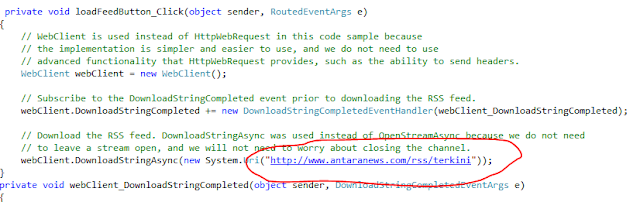

Tidak ada komentar:
Posting Komentar